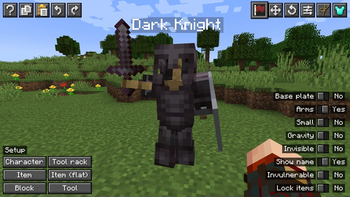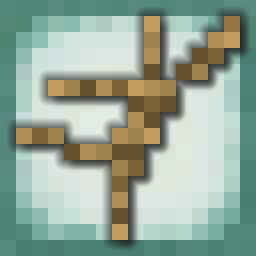Armor Stands


Place, pose, and dress armor stands with an easy-to-use UI. Simply right click armor stands to edit them!
On servers, players either need OP permissions or need to be explicitly added with the command /armorstands add playername.
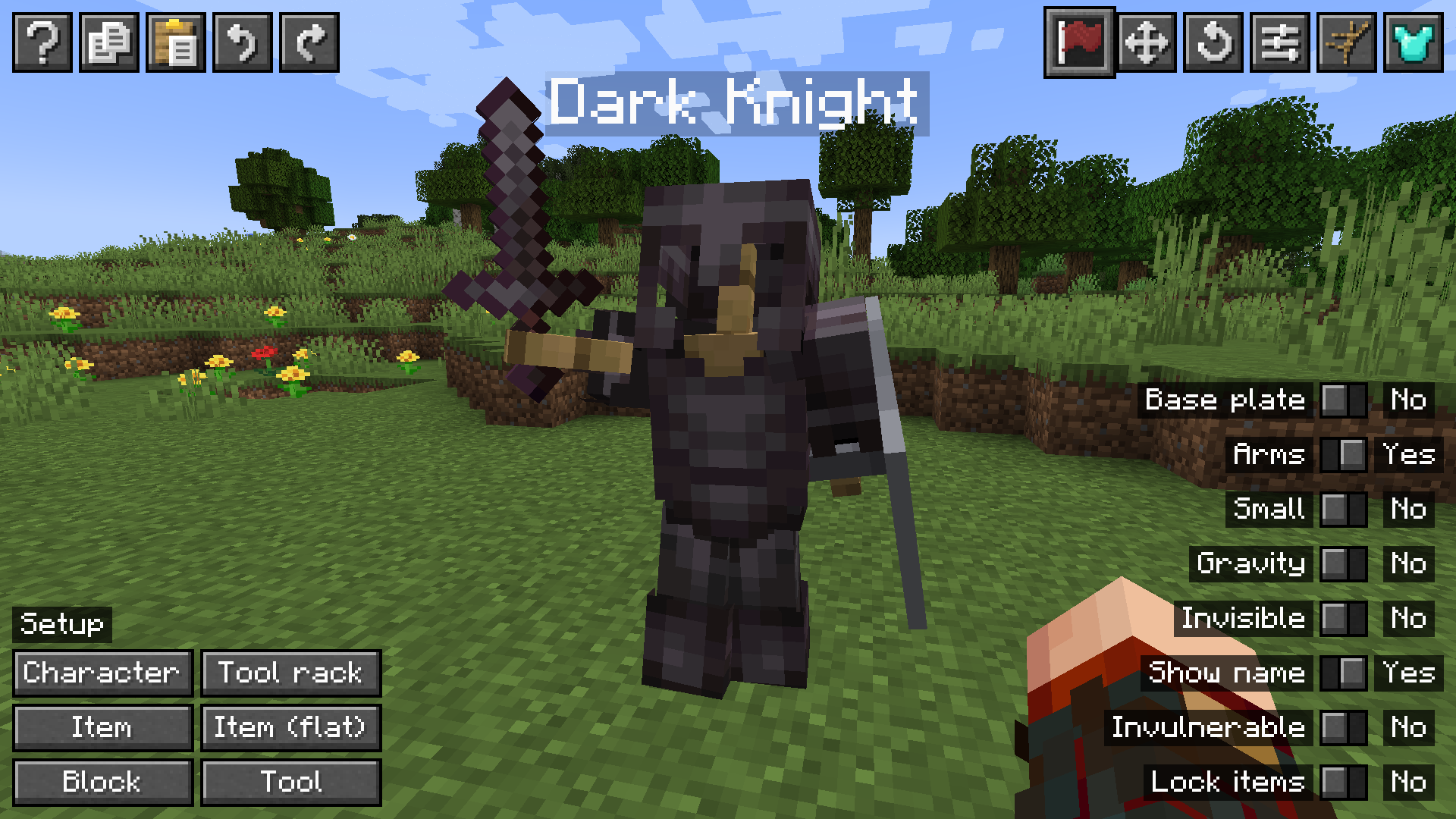
Helpful tips
- When the armor stands UI is open, you can still move around! Use your normal keys to move and jump, and if you want to unlock your camera, simply hold the ALT key!
- The mod comes with clipboard and undo/redo systems. Typical keyboard shortcuts apply, or use the buttons at the top left.
- In case you're working with a bunch of stands at the same time, you can highlight the current one! The mod includes a keybinding (you'll need to assign it a key!) to highlight the stand while the UI is open.
- If a stand is inside a block with gravity turned on, it will fall through! This is a vanilla mechanic and in some cases the stand can fall all the way down through bedrock.
- The undo/redo function is especially helpful for testing out the features! Try hitting a button to see what it does, then simply undo it to try something else!
- You can navigate between screens by clicking the buttons at the top right or using 1-6 on your keyboard.
Configuration
As of version 2.0.0, the mod ships with configuration support! There are two potential locations for config files, depending on the environment.
Single player/client side
There is a "global" config file for your client that aapplies to all your single player worlds. This will be found in <minecraft directory>/config/armorstands.toml. You can also modify it through the config screen if you have Mod Menu installed!
requireSneakingToEdit: true|false - Whether you open the edit GUI through just right click (false) or sneak + right click (true).
Dedicated server
The server's configuration file will be located inside the world's directory, i.e. <world>/config/armorstands.toml. There are a few more configuration options for server side, particularly for controlling who has access to use the mod. If you previously used the enforce-armor-stand-permissions setting in the server.properties file or the armorstandusers.json, there are equivalents in the config file now, and the mod will automatically migrate the contents for you on first start!
requireSneakingToEdit: true|false - Whether your server's players open the edit GUI through just right click (false) or sneak + right click (true).
enforcePermissions: true|false - Whether the mod is open to everyone to use (false) or restricted (true). The config equivalent of the old enforce-armor-stand-permissions property in the server.properties for previous mod versions.
opsHavePermissions: true|false - Whether OPs automatically have permissions to use the mod. Only has any effect if enforcePermissions is true.
allowedUsers: [UUID] - List of players by their UUID permitted to use the mod. Only has any effect if enforcePermissions is true. Can also be modified from inside the game with the /armorstands add <player> and /armorstands remove <player>.
Screens
Utilities
On the utilities screen, you'll find a lot of helpful tools to get you started with editing armor stands!
On the bottom left there are several quick-setup actions, many of which actually come from the book in Vanilla Tweaks! The one you'll likely use most often is "Character", which sets up the armor stand with a set of presets useful for creating characters around your world.
On the right is a list of toggles. Most of them are self-explanatory, but play around with them if you're not sure what they do!
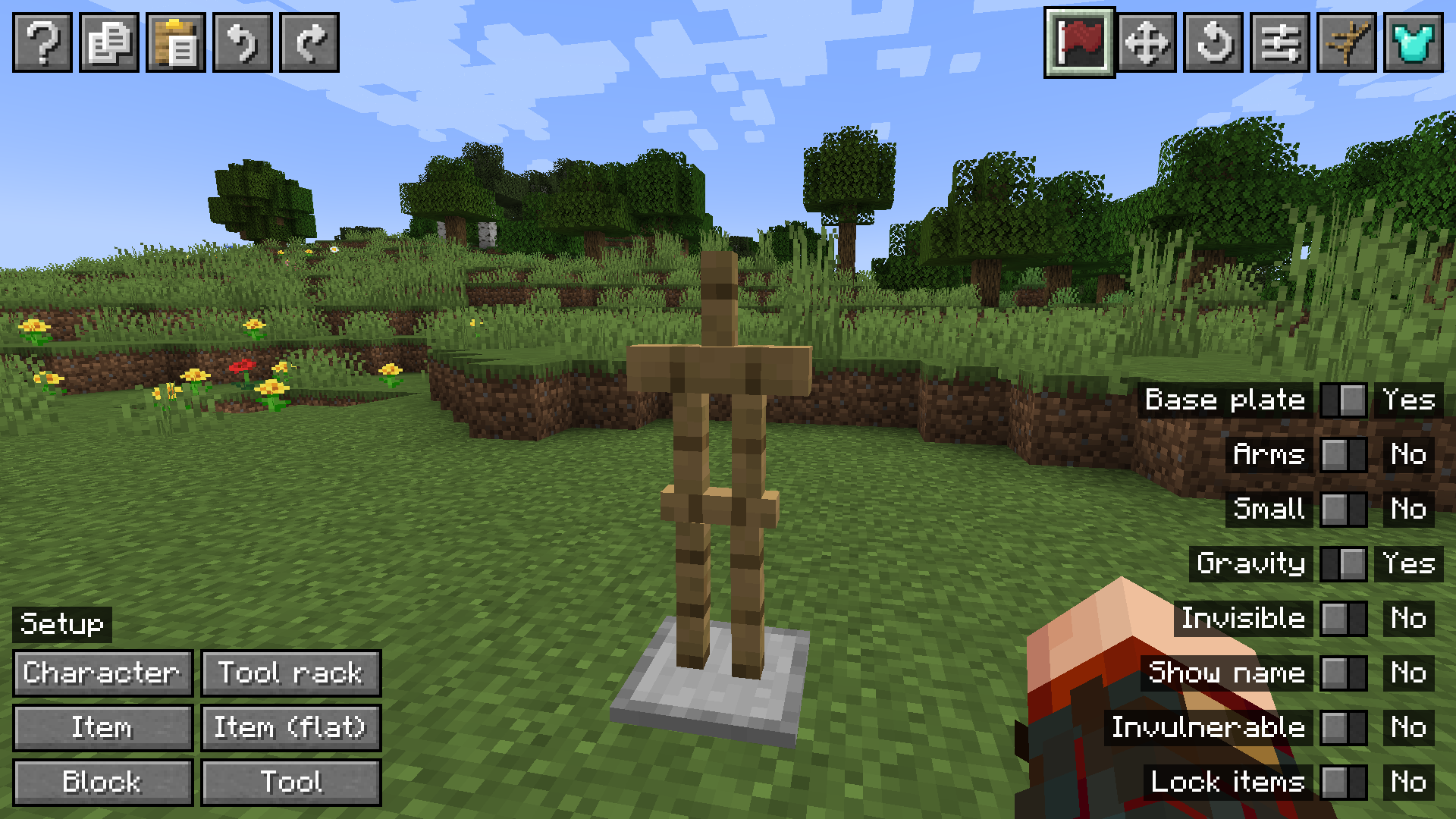
Move
On the move page, you'll find tools to easily position your armor stand around your world.
At the top left there are two helpful blocks of text that resemble the F3 menu. These give the current position of both yourself and the stand you're editing in exact and block positions.
On the bottom left there are several quick actions. They all have tooltips to help you figure out what they can do.
On the right is a large wall of buttons. At the bottom, you'll see buttons for moving the armor stand by the specified amount and in the direction labelled on the left. Just above those is a helpful label showing which direction you are currently facing for reference. Above that are two buttons that let you change the parameters for how the stand will be moved.
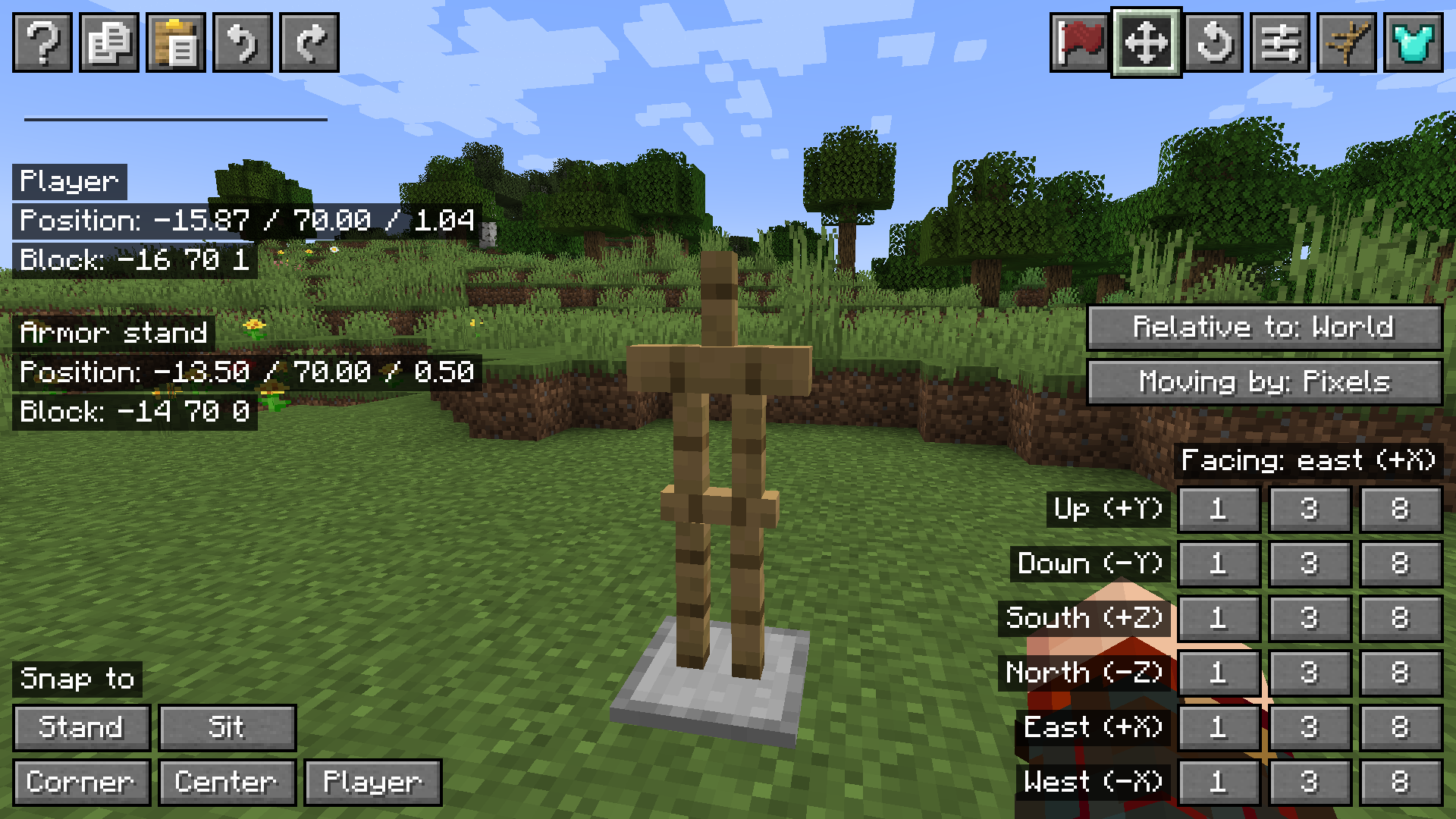
Rotate
On the rotate page, you'll find tools to easily rotate your armor stand the direction you want it to face.
Similar to the move page, the left side features helpful text blocks and quick action buttons, and the right side has buttons to nudge the direction, plus a slider to quickly move it large amounts!
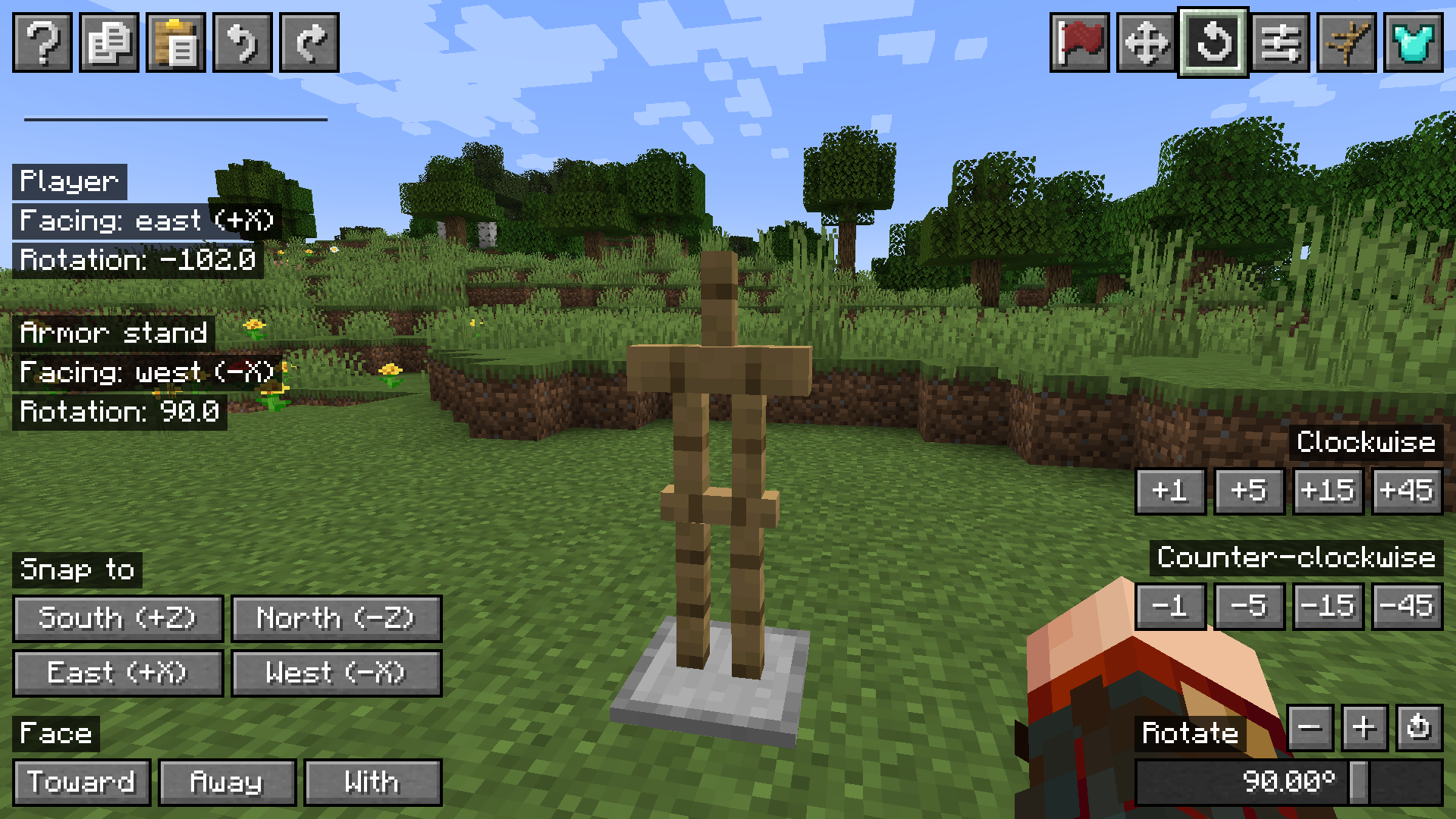
Pose
On the pose page, you'll find everything you'll need to tweak the armor stand's pose exactly how you want it.
On the left are several buttons to select the body part you wish to edit, and a button at the bottom to mirror the currently set up pose.
On the right, the current body part is displayed, and underneath it is a button that will change the sensitivity/range of the sliders below. Beneath that are the three sliders for the independent rotations that each body part can have, with a few buttons for each for getting the numbers just right.
As of version 2.0.0, there is also a scale slider! Use this to adjust the size of your armor stand.
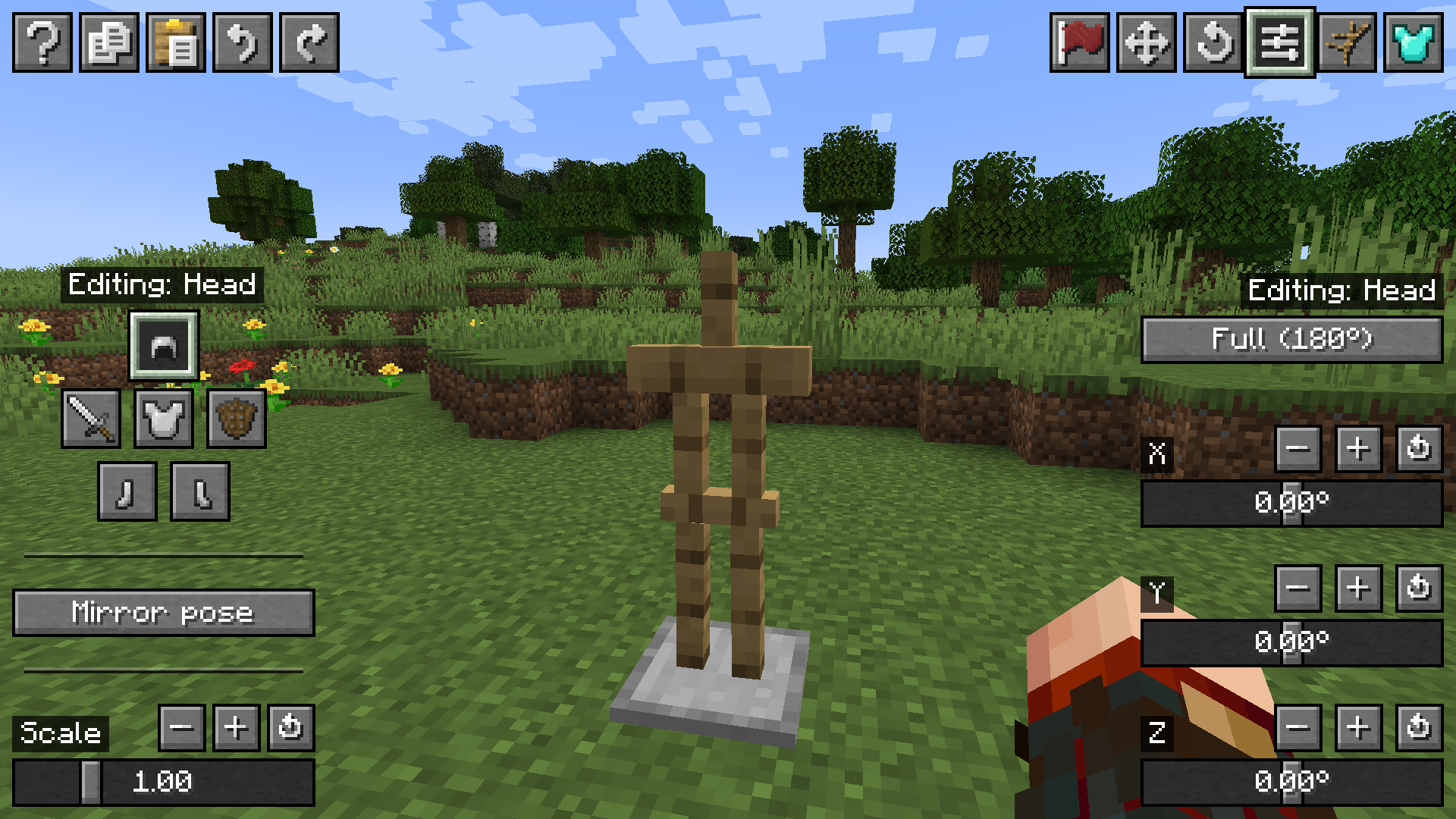
Presets
On the presets page, you'll find a list of all the pre-configured poses that come with the mod!
Each pose has a source (Vanilla (Java), Bedrock, Vanilla Tweaks, and some of my own custom ones), as well as a category (standing, sitting, etc). You can filter the list of presets using the two buttons at the top.
You can scroll through the pages of presets using the arrow buttons at the bottom of the screen or by using your mouse's scroll wheel while hovering over anywhere on the presets list.
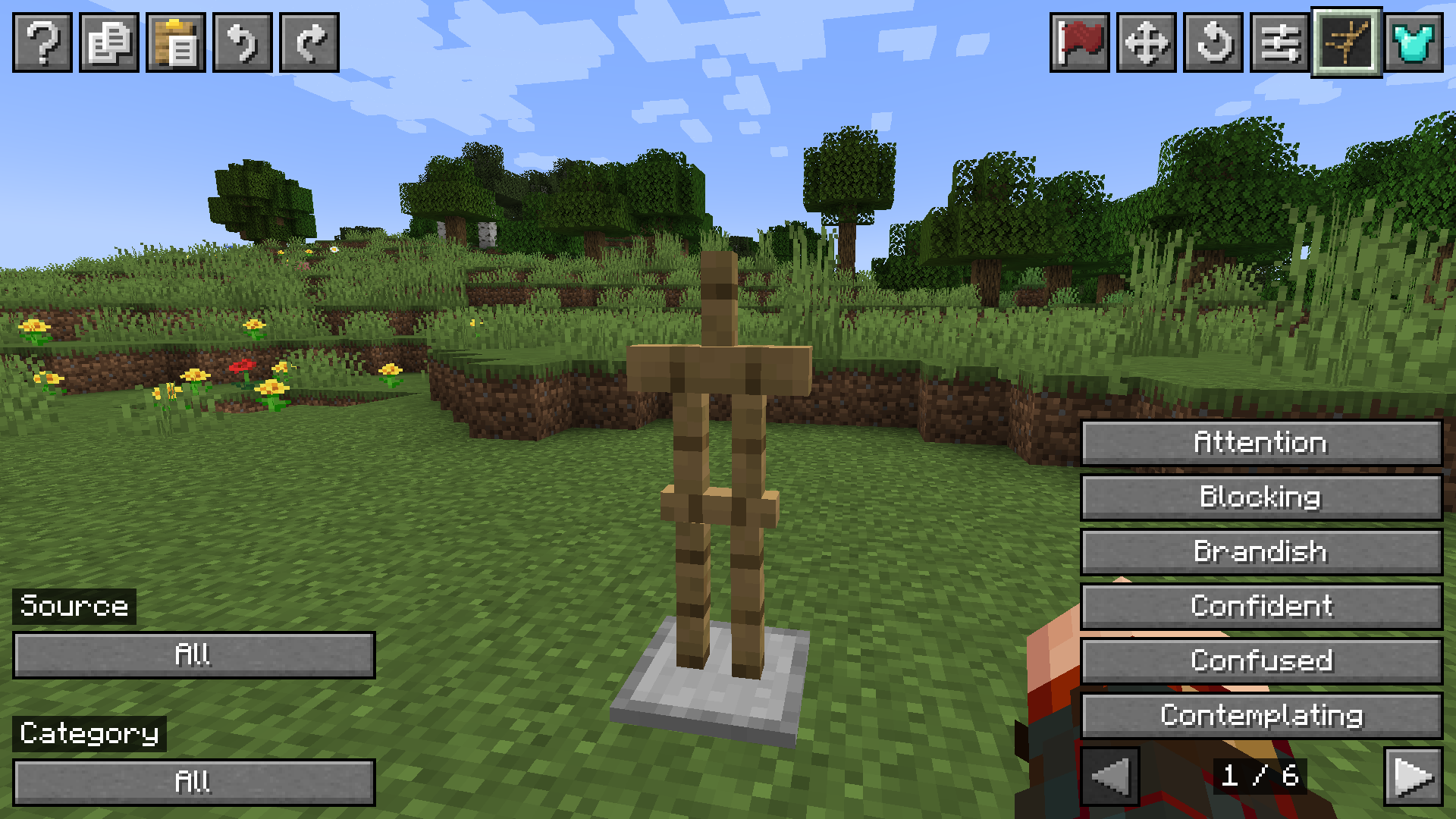
Inventory
On the inventory page, you'll see a very familiar UI, where you can quickly arm your stand!
In addition to the inventory management, the bottom right includes two of the toggles from the utilities page relevant to the inventory for quick access.
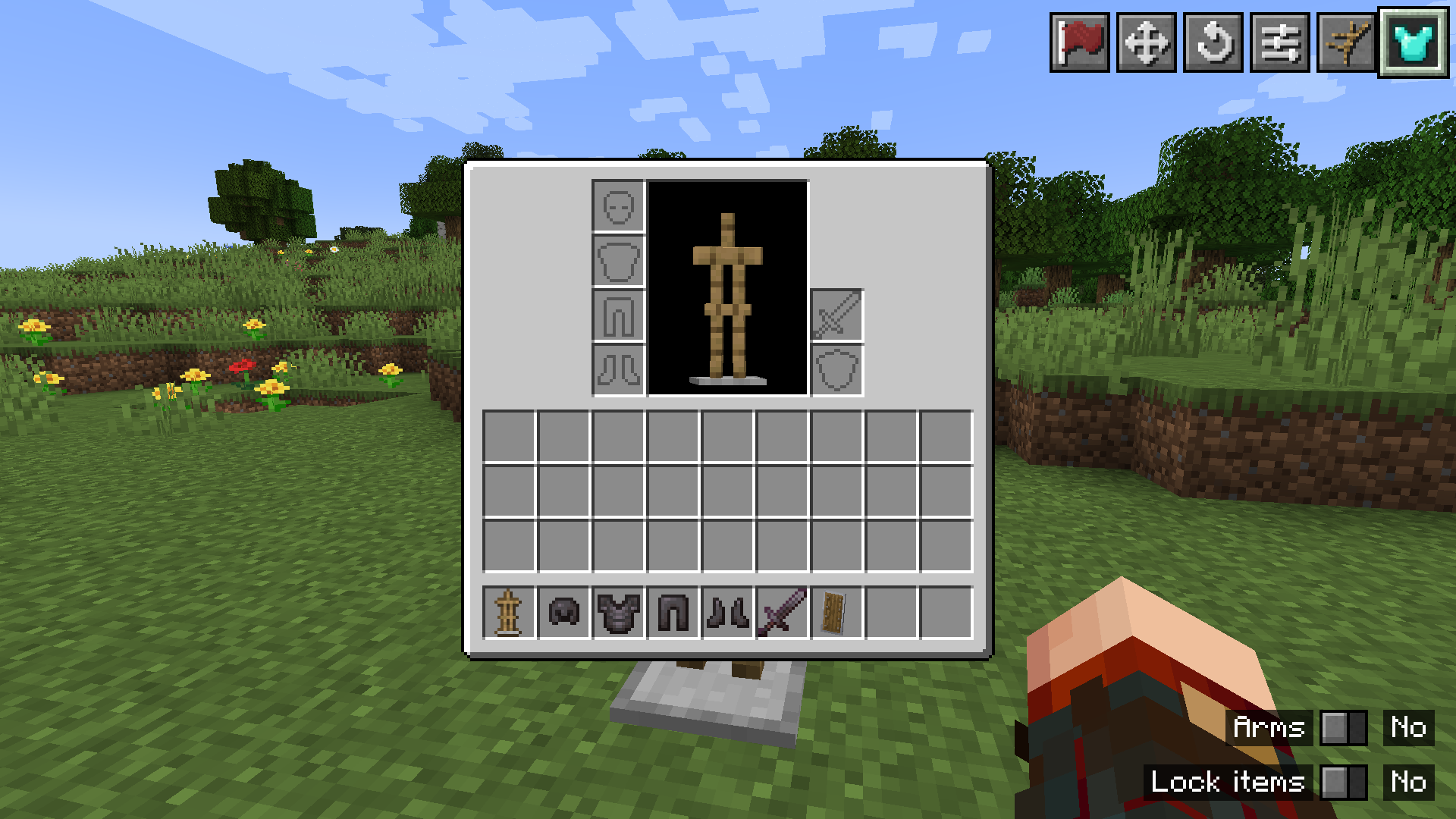
Compatibility
Dark UI
Those of you who use a dark UI mod or resource pack (i.e. the one from Vanilla Tweaks) can get full compatibility with this mod through the included built-in resource pack. If you go to the resource packs list in-game, you'll see an entry from the Armor Stands mod for Dark UI! Enable this to get the inventory screen to match the dark UI colors.
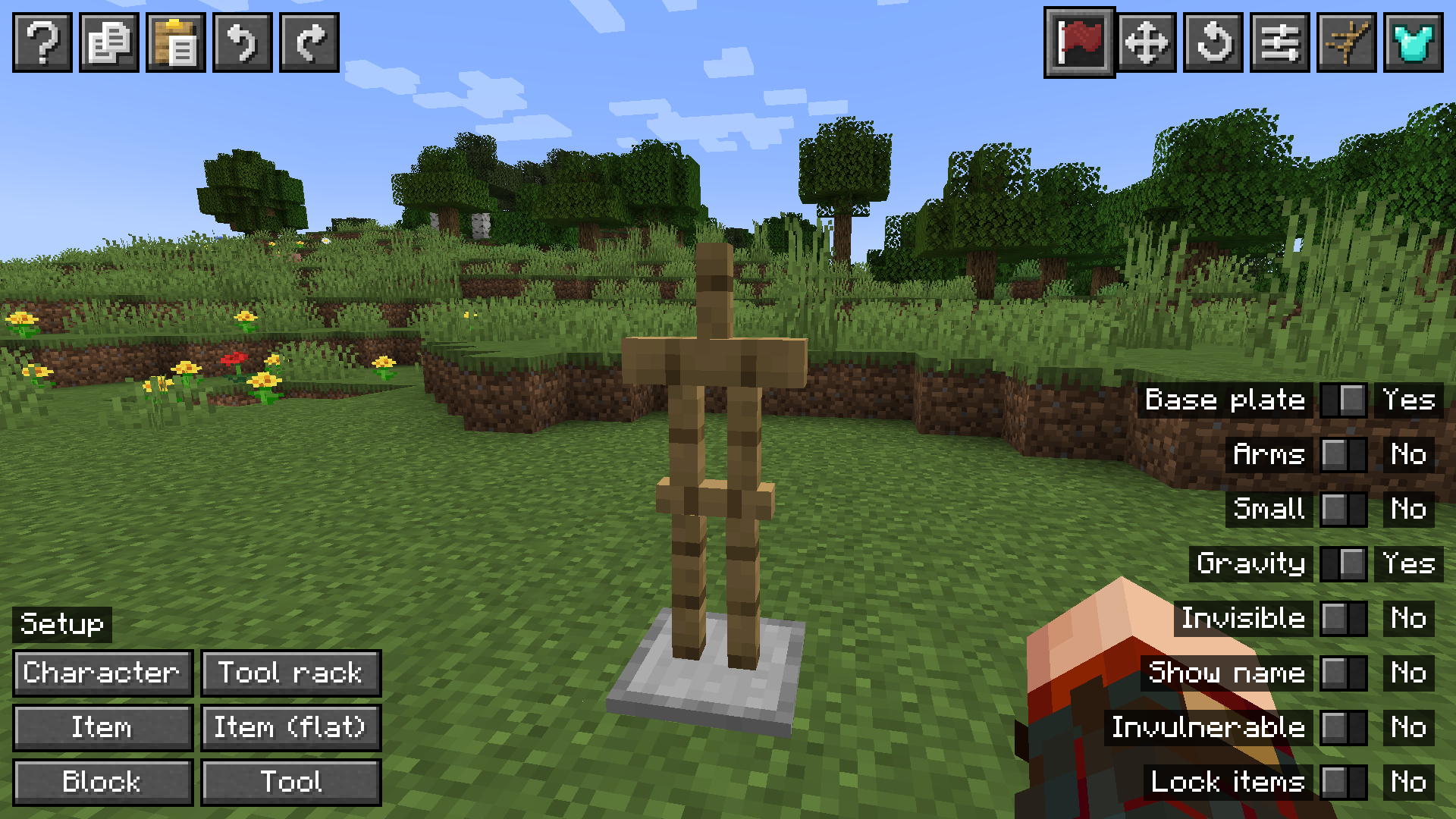
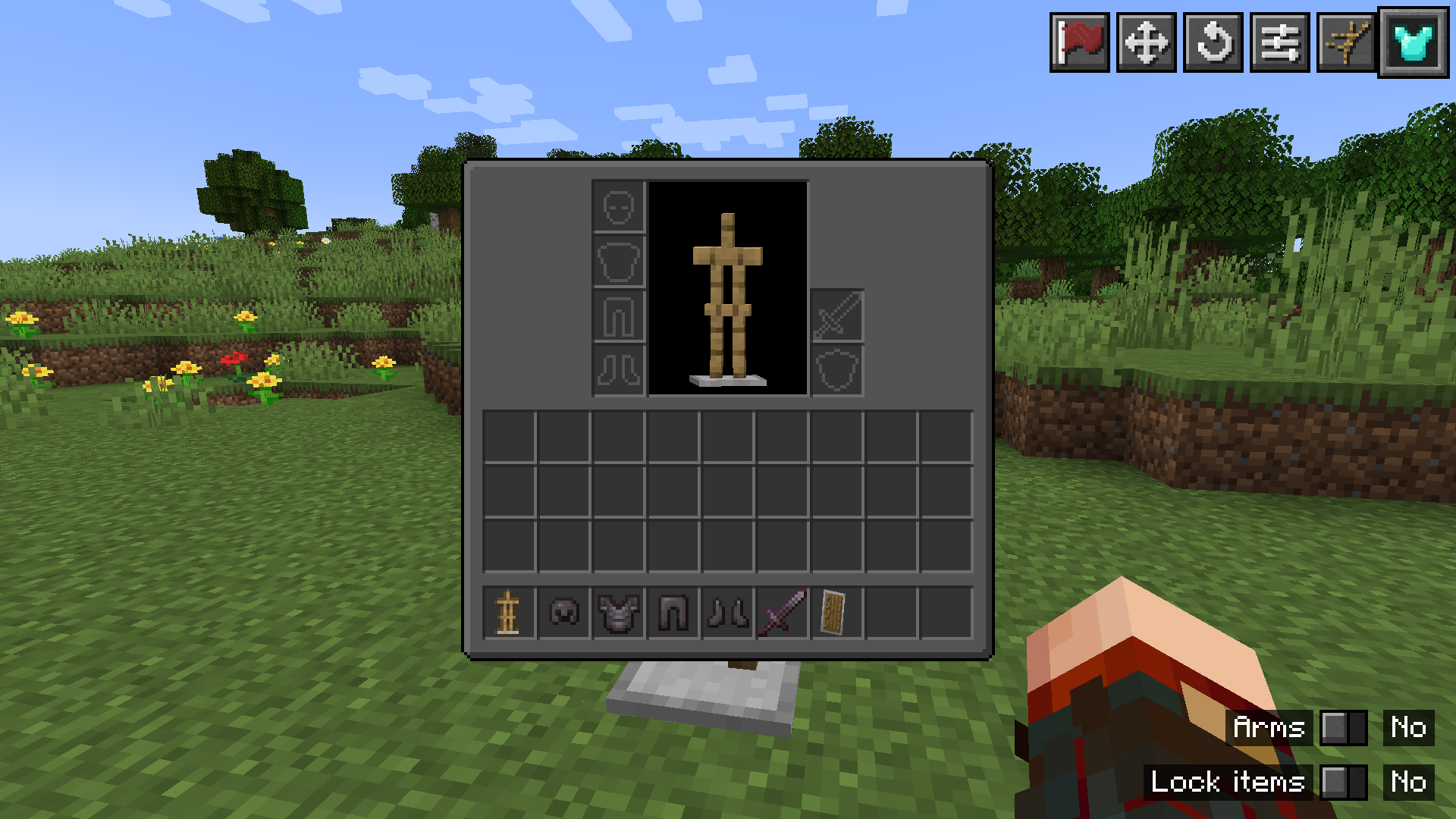
Blur mod
If you use the Blur mod, you can add an entry to the blurExclusions list in your blur.json config file with the text "me.roundaround.armorstands". This will exclude all of the armor stands screens from getting blurred.
Alternatively, if you want the inventory screen to get blurred, you'll have to specify each of the other screens individually:
"me.roundaround.armorstands.client.gui.screen.ArmorStandUtilitiesScreen",
"me.roundaround.armorstands.client.gui.screen.ArmorStandMoveScreen",
"me.roundaround.armorstands.client.gui.screen.ArmorStandRotateScreen",
"me.roundaround.armorstands.client.gui.screen.ArmorStandPoseScreen",
"me.roundaround.armorstands.client.gui.screen.ArmorStandPresetsScreen"
Stylish Effects mod
If you use the Stylish Effects mod, you can add an entry to the rederers -> renderers.inventory_renderer -> menu_blacklist list in your stylisheffects-client.toml config file with the text "armorstands:*". This will exclude all of the armor stands screens from showing the status widgets.