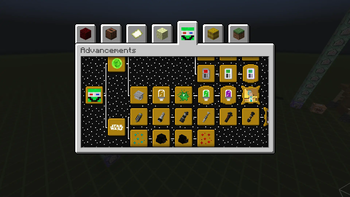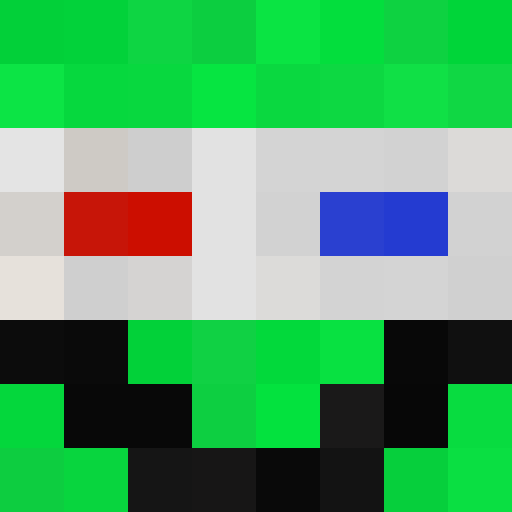Mr3DAlien.net | Discord | Alien-Packs | Partners
Dependency Resourcepack
Used for those Datapacks:
Description
The Dependency Resourcepack is an essential component that works in conjunction with specific datapacks to enhance your Minecraft gameplay experience. Please note that this resourcepack does not function independently and is designed to be installed alongside other datapacks.
When used in combination with compatible datapacks, the Dependency Resourcepack provides the necessary visual and audio assets required for the datapacks to function correctly. These assets include textures, sounds, models, and other elements that contribute to the overall functionality and aesthetics of the datapacks.
To fully enjoy the features and mechanics offered by the associated datapacks, it is essential to install and activate the Dependencies Resourcepack alongside them. Without this resourcepack, the associated datapacks may not work as intended, leading to missing textures, incorrect visuals, or limited functionality.
Make sure to carefully read the installation instructions provided with each respective datapack and follow the recommended steps to ensure a seamless integration of the Dependencies Resourcepack and associated datapacks.
Combining the Resourcepack with your world: (Recommended!)
- Start by downloading the desired resource pack for Minecraft.
- Locate the world folder in which you want to add the resource pack. The world folder is usually found in the "saves" directory of your Minecraft game files.
- Open the world folder and look for a zip file called "resources". If this file doesn't exist, you can create it yourself.
- Open the downloaded resource pack zip and drag it directly into the "resources" zip within the world folder.
- Close the world folder and restart or reload your Minecraft game.
- Load the desired world in Minecraft. The resource pack you placed in the world folder should now be applied automatically when you enter that specific world.
Standalone Resourcepack Installation Instructions:
- Download the Resourcepack file.
- Open your Minecraft game directory.
- Locate the
resourcepacksfolder. - Drag and drop the downloaded Resourcepack file into the
resourcepacksfolder. - Start or restart your Minecraft game.
- In the Minecraft main menu, click on "Options" and then select "Resource Packs."
- Locate the Resourcepack in the list and move it from the left side (Available Resource Packs) to the right side (Selected Resource Packs) using the arrow button.
- Ensure that the Resourcepack is positioned above other resourcepacks if you want it to have priority.
- Click "Done" to apply the changes.
- The Resourcepack is now installed and active. Enjoy the enhanced visuals and features!
By placing the resource pack directly in the world folder, Minecraft will prioritize that resource pack specifically for the chosen world, overriding any resource packs installed in the global "resourcepacks" folder. This allows you to have different resource pack configurations for different worlds.