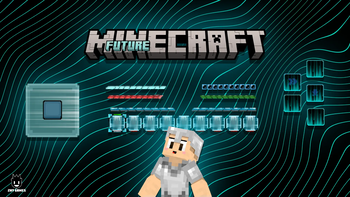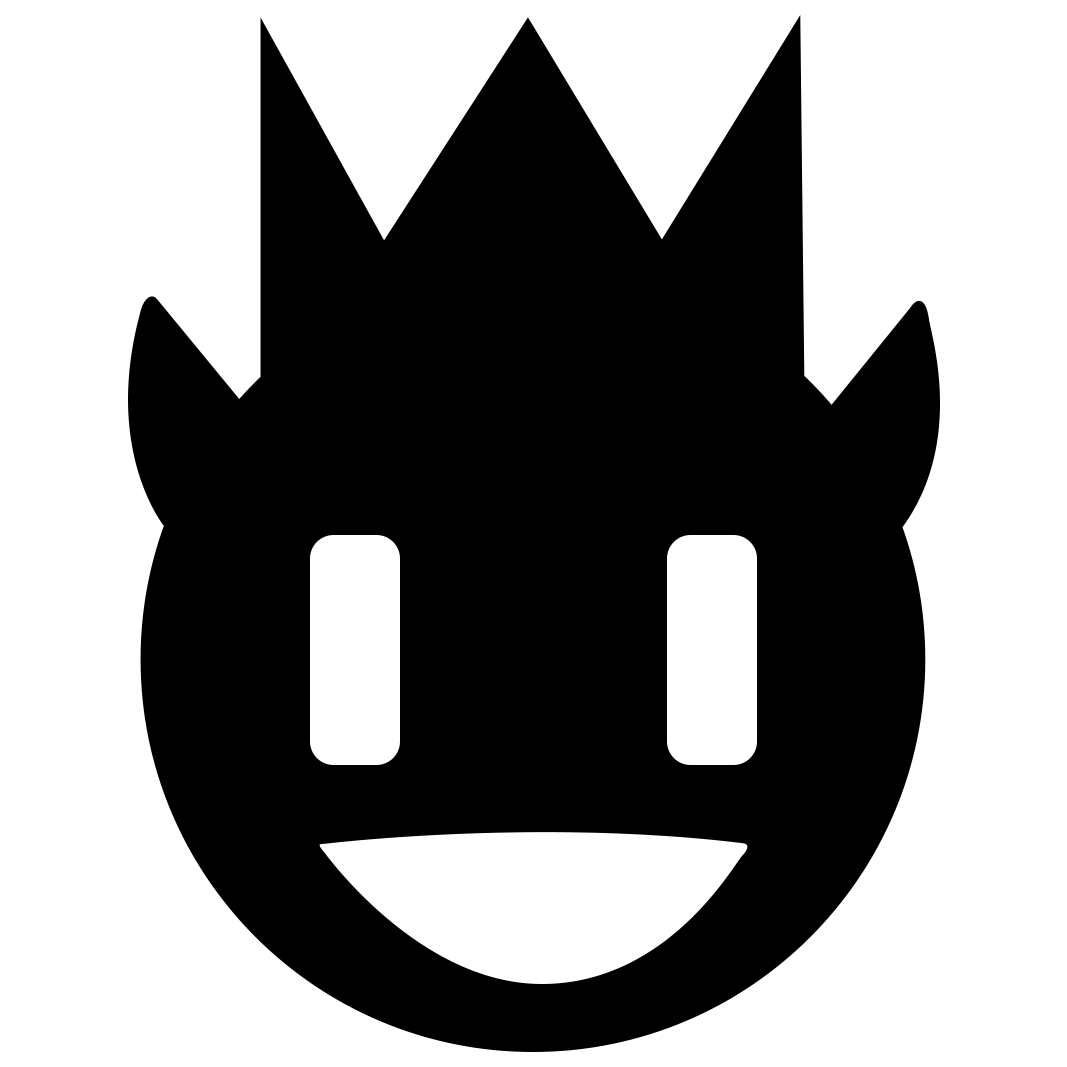![]()
 FUTURE🤖
FUTURE🤖
Step into the future with the Futuristic Java Texture Pack for Minecraft!
@znygames

🗒|DESCRIPTION
Future is Now!
This texture pack brings a cutting-edge, sci-fi atmosphere to your game, with all graphics redesigned to look sleek and futuristic.
Experience a complete overhaul of the GUI, start screen, action bar, inventory, creative mode, and title screen, each meticulously crafted to enhance your gameplay with a high-tech feel. Every in-game graphic has been modified to immerse you in a futuristic world, giving Minecraft a unique and exciting new look.
Transform your Minecraft experience with the Futuristic Java Texture Pack and enjoy the thrill of a sci-fi adventure!
New! with this pack:
- start screen
- settings screen
- buttons
- gui
- hotbar

🎞|TRAILER

💬|SOCIAL
(っ^▿^)۶🍸🌟🍺٩(˘◡˘ ) DISCORD ▶️ visit me!
Hey,
We invite you to join our Discord community where you can connect with fellow players, share your ideas, and report any bugs you encounter. Whether you have suggestions for improving the hotbar or need support with any issues, our community is here to help. Let’s build, explore, and create together!

🖼|EXAMPLE
HOTBAR

 GUI
GUI
 START SCREEN
START SCREEN

more examples in the picture gallery above ⬆️

🛈 |INSTALL
Note: If you encounter any issues, make sure that the texture pack is compatible with your version of Minecraft, and that you have followed all of the steps correctly.
VANILLA
-
Open Minecraft: Launch Minecraft and click on the "Options" button.
-
Go to the "Resource Packs" section: In the options menu, select "Resource Packs" to open the resource packs screen.
-
Move the texture pack to the correct location: Locate the folder where your Minecraft resource packs are stored. The default location is usually in the "resourcepacks" folder under your Minecraft game directory. Move the downloaded .zip file to this folder.
-
Select the texture pack in Minecraft: Back in the resource packs screen, select the texture pack that you just moved to the resource packs folder. The texture pack should now be listed in the "Selected Resource Packs" section.
-
Apply the changes: Click on the "Done" button to apply the changes and enable the texture pack.
-
Enjoy the new texture pack: Start a new game or load a saved game, and the new texture pack should now be in effect.

🔗|BEDROCK VERSION

💖| THX!
See you in the next pack!